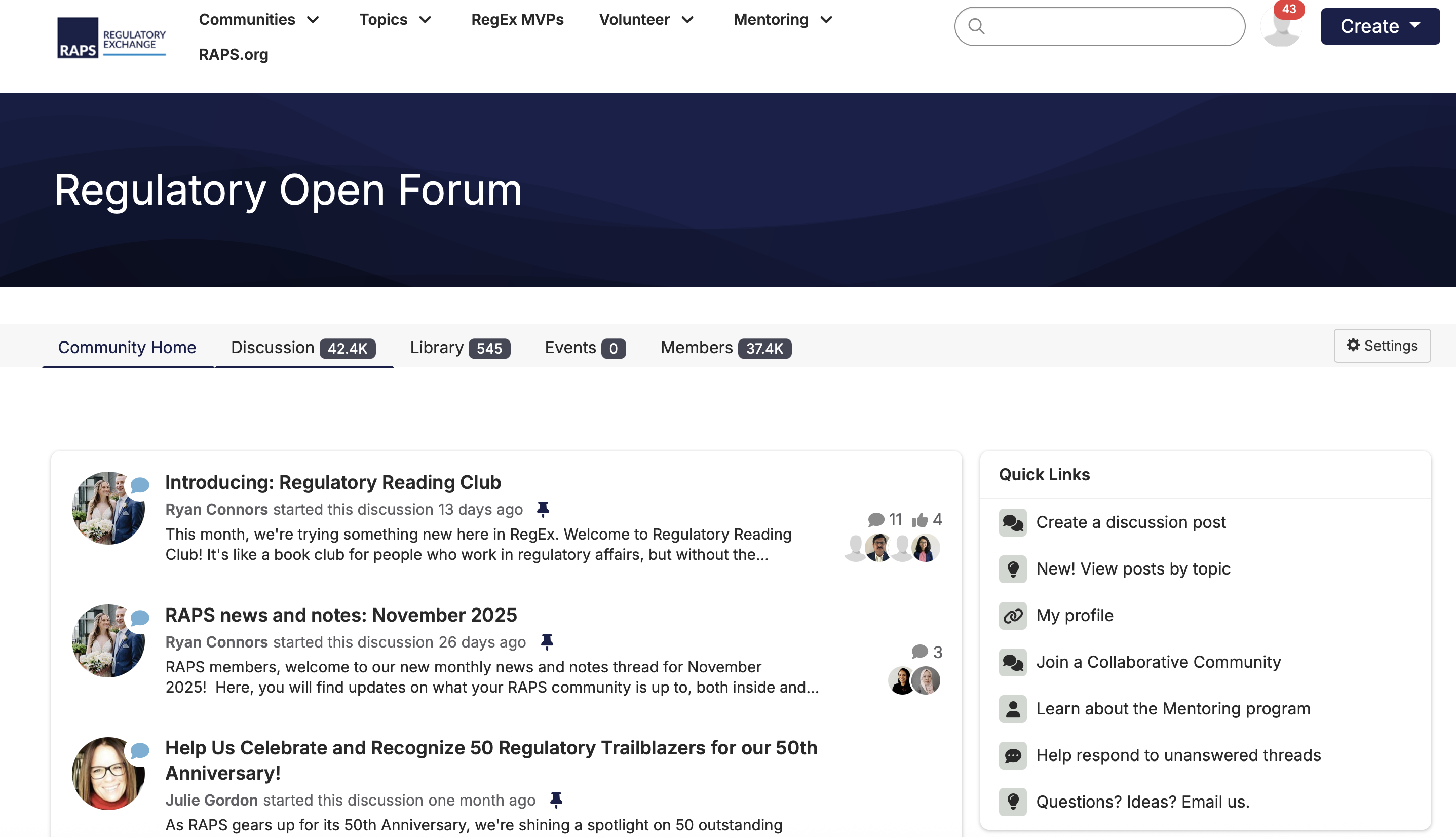RAPS members, Regulatory Exchange (RegEx) is your online community. It's where you can find answers to the unique questions regulatory and quality professionals face in their everyday lives, and where you can make connections, navigate career challenges, and share your experience and expertise. Follow these steps to get started.
In this guide:
How to set up your account on Regulatory Exchange
To log in to Regulatory Exchange, head to connect.raps.org or click the "Community" button at the top of our website at RAPS.org. Your email and password for for Regulatory Exchange are the same as the ones for your account on RAPS.org.
Once you log in, you will arrive at your RegEx homepage. To complete your account setup, add a profile picture and a biography.
To upload a profile picture, click the image at the top right of your homepage.
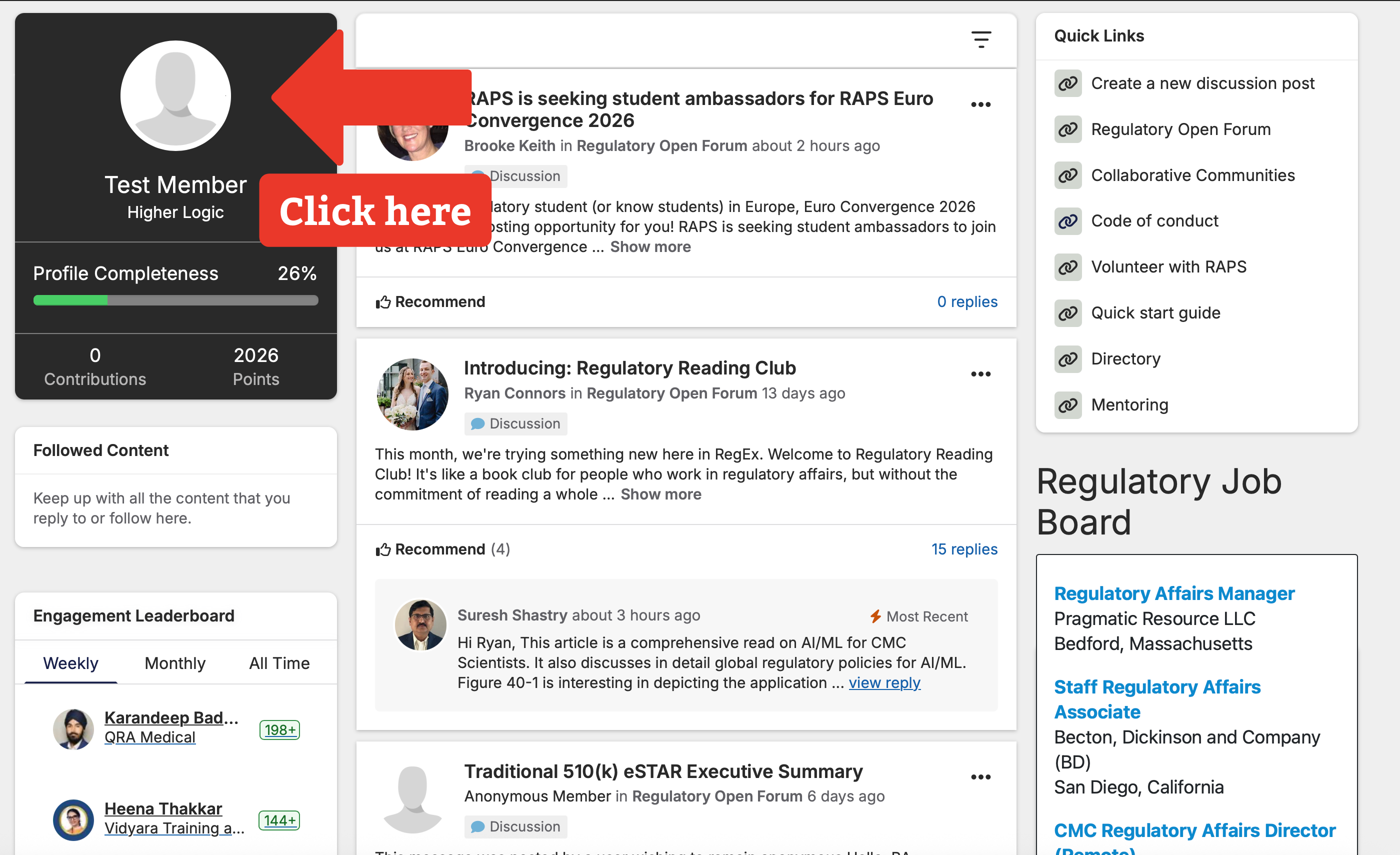
Once you arrive at this page, you can add a profile picture, a biography, and additional information.
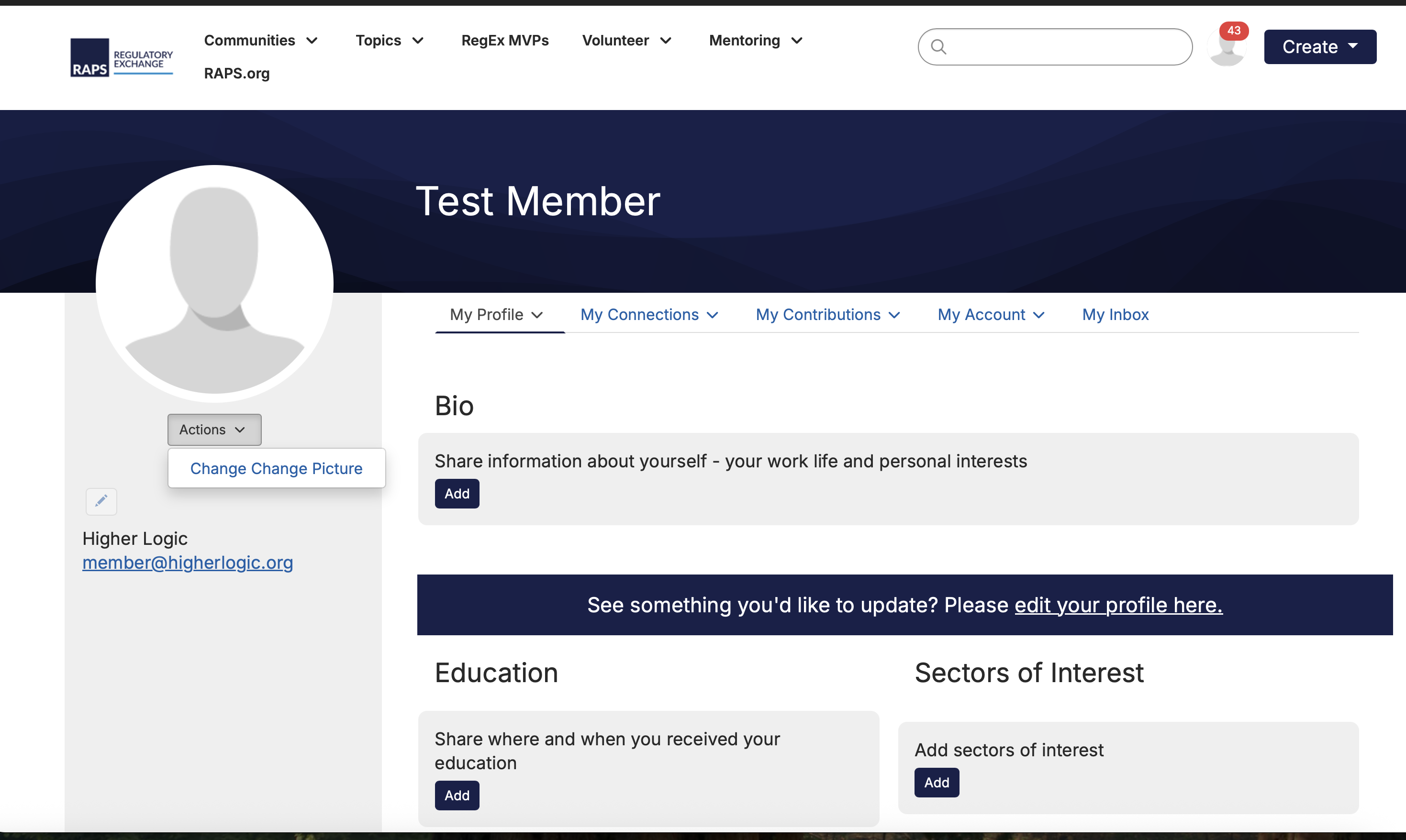
How to set up your email preferences on Regulatory Exchange
As a RAPS member, you are automatically subscribed to the Regulatory Open Forum Daily Digest. To edit your community notification preferences, click here or click "community notifications" under the "My Account" menu on your profile page.
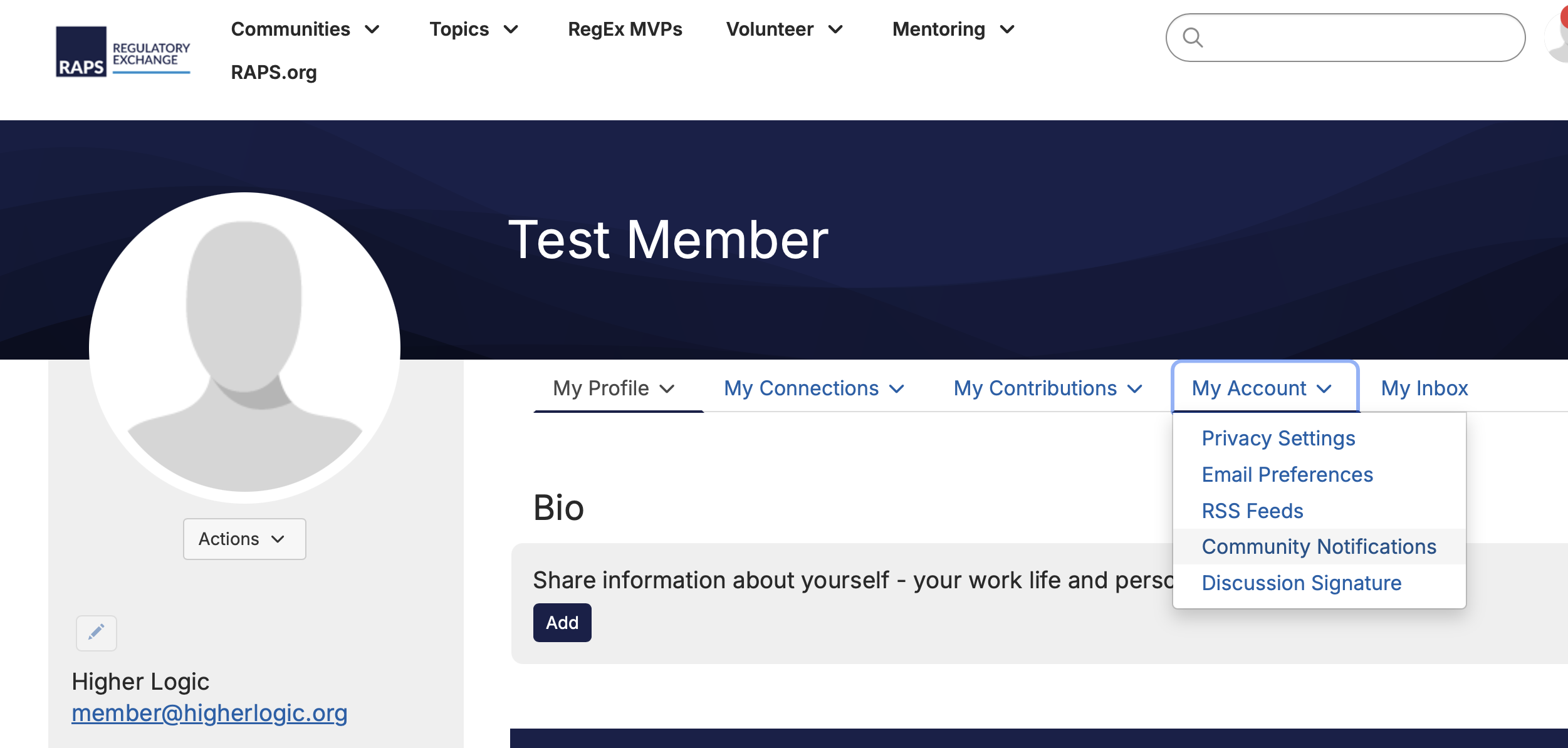
On this page, you can select one of three email options for each community you join:
- Daily Digest: once per day, you will receive an email with the previous day's discussion threads (recommended)
- Real time: any time someone posts in the selected community, you will receive an email
- No email: you will not receive emails about discussion posts in this community
You also have the option to receive a Consolidated Weekly Digest or a Consolidated Daily Digest, which will update you on all activity from the communities you select.
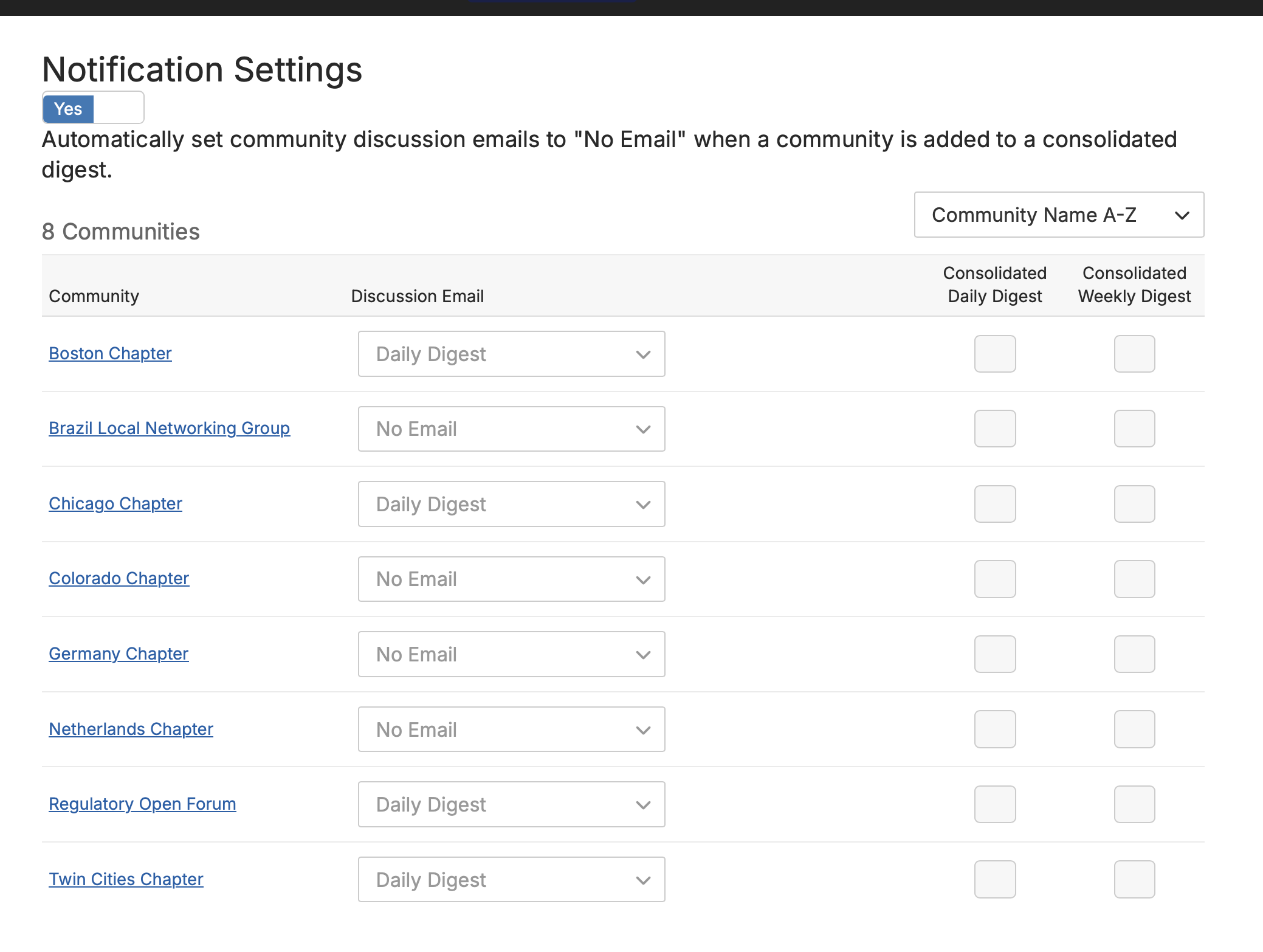
How to follow along in the Regulatory Open Forum
The Regulatory Open Forum is your RAPS members-only community. It's where regulatory and quality professionals share their real-world experience to help each other solve real-world problems. Once you join RAPS, you automatically get access to the Regulatory Open Forum Daily Digest, which sends you a roundup of the previous day's conversations.
To follow along from the Regulatory Exchange website, navigate to the Regulatory Open Forum homepage by selecting "Regulatory Open Forum" in the "Communities" menu or by clicking "Regulatory Open Forum" at the top of the homepage once you log in.
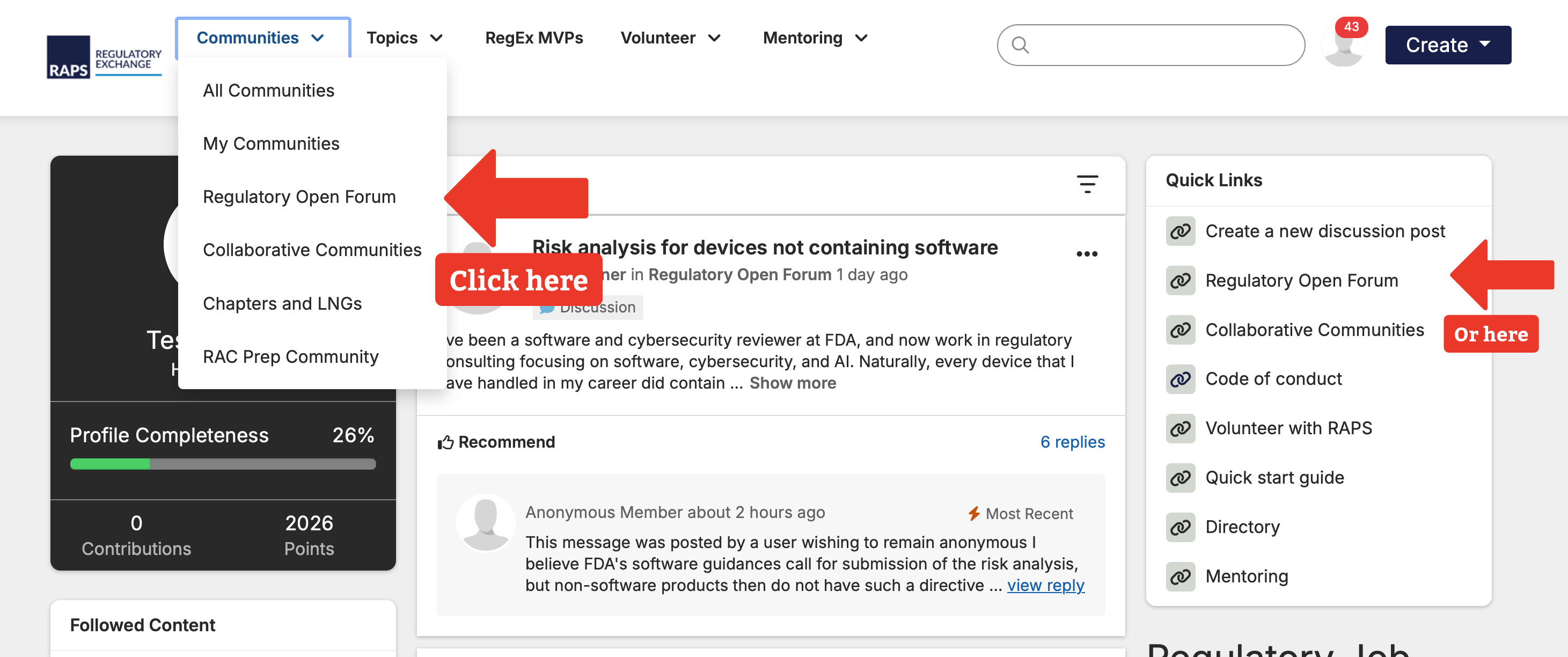
The Regulatory Open Forum homepage will show you the latest discussions. Click "Discussion" to see more.